5 Command line interface
5.1 Overview
5.1.1 Introduction
There is a lot of ambiguity in terminology. Terminal is an old term which refers to a physical interface to access the system. Console and tty is also often used in similar context, tty derives its name from hitorical tele typewriter machine.
Terminal emulator is a generic term for an application to provide text input/output environment.
Shell is a generic term for an interpreter that provides commands to interact with the system.
Terminal emulator and the shell program together provide command line interface, aka cli, to interact with the system (hardware, processes, applications, …) using text based interface.
Compared to graphical user interface (gui) based interaction with the system, cli is much faster and more powerful, once you learn it.
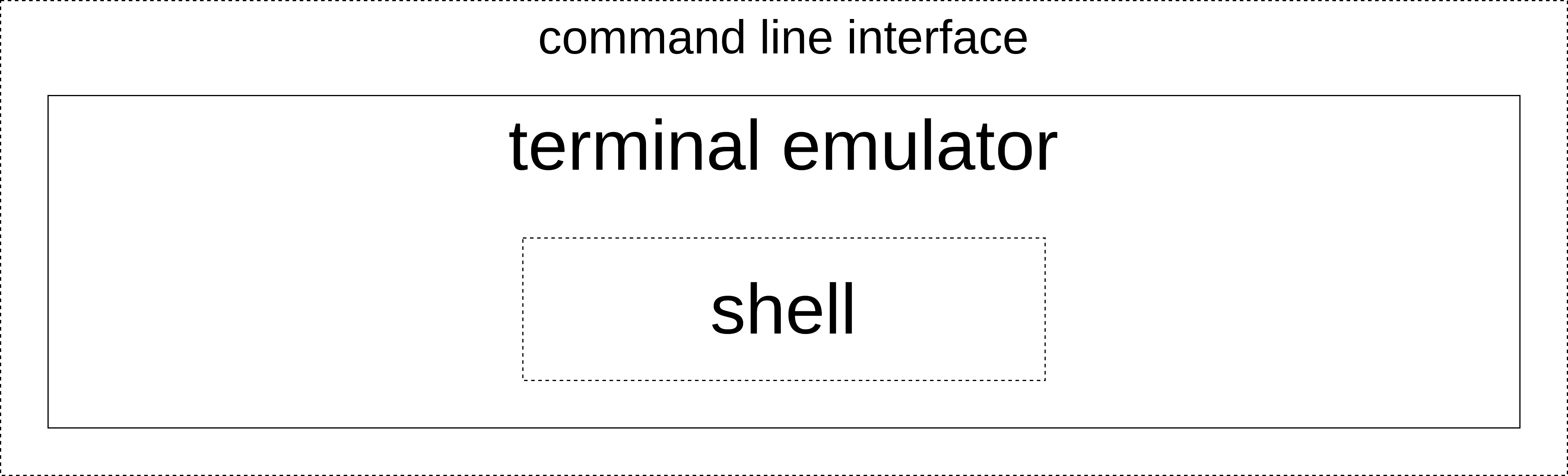
5.1.2 Terminal Emulator
Every operating system gives a default and often is called terminal.
- Windows
- Windows Console Host: old
- Windows Terminal: latest (as of 2023)
- Linux: default depends on the version
- Mac: has its own default terminal emulator referred to as terminal
5.1.3 Shell
There are several popular shells for Linux based systems.
- Windows: command prompt (cmd), powershell
- Linux: bash, zsh, fish, …
- Mac: earlier it was bash, now (as of 2023) it is zsh
5.1.3.1 Bash
bash is the default shell on most linux based operating systems and is available across all operating systems.
- Linux: default on most distributions
- Mac: earlier bash was default, latest is zsh, extension of bash
- Windows: easily accessible through wsl, cygwin, git/gitbash
5.1.3.2 What do shell programs do?
Shell provides commands and scripts to manage system.
- Hardware (monitor, keyboard, mouse, network, camera, …)
- Processes (logon, startup, users, security, …)
- Applications (browser, file explorer, …)
- File system (create/delete/rename/move files and folders)
Scripts contain commands and variables, combined using the language specifications, as any other programming language. Scripts behave as other commands and can be used from cli.
5.1.3.3 Use cases
Some examples of where cli is used.
5.1.3.3.1 Managing Workflow
- Files and directory operations
- Installation, update, maintenance of applications (software)
- Automation
5.1.3.3.2 System Administration
- Files and directory operations
- Installation, update, maintenance of applications (software)
- Automation
- Security: Group and user access
- Managing databases, servers, processes
5.1.3.4 Note
Most of the tasks that can be done from command line can be done with Python but understanding command line will help use Python better.
Command line can be dangerous as one wrong command can destroy a large chunk of your work or even bring the system down.
… and this happens more frequently with experienced users
5.2 Bash
5.2.1 Resources
5.2.2 Setup
Installation depends on operating system.
- Linux distributions:
bashis available and default on most distributions - MacOS:
zshis the default butbashis available - Windows:
gitcomes withgitbashwhich should be enough
For windows, Git is covered in the next chapter. There are some other options for installing bash on windows, msys2, cygwin, wsl.
5.2.3 Configuration
There are certain aspects which are driven by the terminal emulator program. These are colors, fonts, terminal related keyboard shortcuts, windows and tabs management etc. These are configured directly through terminal program.
Bash configurations involve
- Environment: What are the default variables like
$PATH,$HOMEetc. available - Prompt: What information does the prompt show
- History: How and where history is saved
- Aliases: Short codes for frequently used commands
Such settings are configured through .bashrc, .bash_profile, .bash_aliases files which are stored in $HOME path, which depends on operating system.
Actual configuration has more details to it and more configuration files. Additionally there are dependencies on the operating system. To learn more, it is advisable to do web search based on OS.
5.2.4 Commands
Bash is an interpreter that runs tasks using the concept of commands which are usually short codes (functions) to do certain task. They can optionally take flags, options and (positional) arguments.
5.2.4.1 General format
<command name> [-flag[s]] [-option[s][=/ ]value[s]] [<argument[s]>]
- Command name: are scripts containing code to perform tasks
- e.g.
lsprints files and folders contained in a folder - comes first
- e.g.
- Flags (Switches): are short codes to alter the behavior of the program
- multiple flags can be combined
- it is safer to combine and provide all flags before any options and arguments
- e.g.
ls -alchanges the waylscommand lists the files and folders- note that
aandlare 2 flags combined ls -a -lworks as well
- note that
- Options: are codes that take value
- e.g.
head -n=15 <file path>prints starting 15 lines of the given file - options can use
=or space, e.g.head -n 15 <file path>works
- e.g.
- Arguments: inputs to the command interpreted based on position
- e.g.
cp <src> <dst>: first argument is provided to source to be copied from and second to destination where to copy
- e.g.
The flags and options additionally have long and short forms. e.g.
ls -l --all\(\iff\)ls -al
There are many variations to how flags, options and arguments can be positioned. The allowed placements vary by commands as well. The safe rule of thumb is
- Beginning (after command name): combine flags using short forms
- Middle: options
- End: arguments
5.2.4.2 Types
Commands can be grouped into below types
- built-ins: present by default
man,less,ls,cp,mv,mkdir,rm,find,grep, …
- command line utilities
- many applications give command line utility commands
- e.g. create a Python virtual environment
python3 -m venv <path to virtual environment>
- custom scripts: create your own
Bash, like other shell programs, have its own scripting language which can be used to create scripts. Bash scripts end with .sh extension and can be run using
bash <custom_script_name>.sh command.
This is basic way to run scripts. There are advanced ways using file permissions which can be avoided in the beginning.
Below are some common commands based on category of tasks.
5.2.4.3 Summary
- help:
man,<cmd_name> --help - list and print:
ls,pwd,echo,| less - change directory:
cd - create file/directory:
touch,mkdir - remove file/directory:
rm - move/rename file/directory:
mv
5.2.4.4 Getting help
- search web by use-case
- within terminal:
man <command name>man man- to sroll and search
man man | less
- on windows/git-bash
manwill not work<command name> --help
- check installation location
which <app name>
5.2.4.5 List and Print
- list files and folders:
ls - list all files and folders:
ls -a - list all files and folders in long format:
ls -al - print current directory:
pwd - print to console:
echo "content"
5.2.4.6 File & Folder
5.2.4.6.1 Change directory
- change directory 1 level up:
cd ..- change directory 2 level up:
cd ../..
- change directory 2 level up:
cd <relative dir path>cd <absolute dir path>- tab completion
5.2.4.6.2 Create
- create file:
touch <file-path>- directory should exist
- create directory:
mkdir <dir-path> - create directory and intermediate directories if does not exist:
mkdir -p <dir-path>
5.2.4.6.3 Remove
- remove file:
rm <file path> - remove empty directory:
rm -r <dir path> - remove non-empty directory:
rm -rf <dir path>
5.2.4.6.4 Copy
copy file:
cp <src file path> <dst file path>copy source dir with its content recursively:
cp -r <src dir path> <dst dir path>copy only contents of source dir to destination recursively:
cp -r <src dir path>/. <dst dir path>
5.2.4.6.5 Move (rename)
- move/rename:
mv <src> <dst>src= old file/directory namedst= new file/directory name- if the
srcanddstpath are- different => move
- same => rename